When the Approvals feature is switched on for the first time then all Party records are set to have a default Approval status of "Pending", you may wish to Bulk Update all your existing contract to have an "Approved" status and only send out new Party record for Approval, read this article to learn more about how to Bulk Update Party (or Company if not renamed) records can be sent out for Approval.
Approval of a Party record can be sought once the Party has been created.
Open a Party record, the current status of the record will be [Pending]

Click on [...] to the top right of the screen and select the option [Start Approval]

A pop up screen will appear allowing you to select an Approval Rule or to select Approvers manually. The default value for the Approval Rule option will be 'Select Approvers manually', if you have a pre-defined Contract approval Rule that this record falls into the criteria of then it will be displayed in the drop down list for you to select.
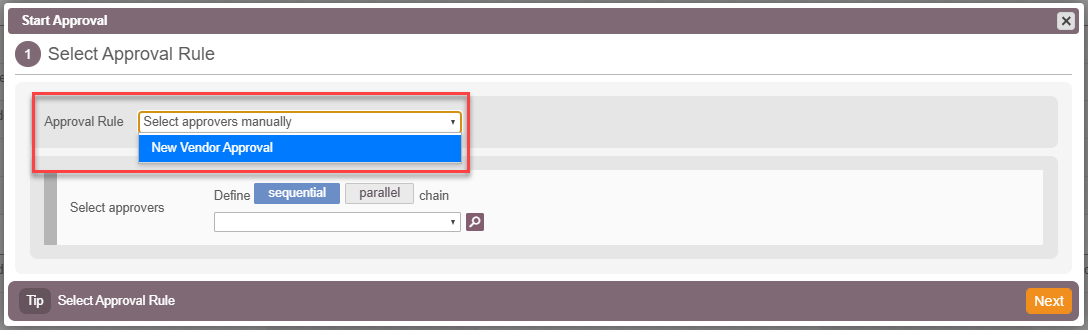
To select Approvers manually you must first define how you wish the Approval flow to progress:
- Sequential - each Person / Group are notified in turn
- Parallel - all Persons / Groups are notified at once
Select all the relevant People / Group using the drop down list. The selected values can be moved around to define a sequential order by using box's at the end of each value to drag and drop.

If you select an existing Rule from the drop down list then the pop up will update and remove the Select Approvers option.

If you wish to view the details of the selected Rule you can click on the cog icon and the Approval flow screen will open showing you the steps for the Approval Rule you have selected. Click [Close] to go back to the Start Approval pop up.

For more information about how Approval Rules are created using the Approval Flow screen please click here.
Click [Next] - There will be an option to add a Note to the Approver's, once complete, all People / Approval Groups will receive an email requesting Approval.
Note: At this stage if you have selected a User that have been unseated (licence removed) then the system will warn you of this so you can go back and adjust - we cannot prevent you from selecting an unseated User but we can warn you that you so you can made adjustments.
An Approval request email will be generated.

Your Contract Approval Status will now display as [In Progress] and a new Approval record will appear in the Approval tab

The [Approval Activity] button can be used to view the full details of the approval request. For full details about the Approval Activity screen click here.
Once all Approvers have actioned the status will update to [Approved] or [Rejected]
